Permalinks SEEM to be difficult at times.
If you follow these steps, your permalinks will always be correct, even when a month or year changes. Click on the photos below to enlarge if you want to.
Permalinks are the URL addresses that will be active in the future.
They are NOT the same thing as your blog's home address.
A Permalink allows visitors to go directly to your blog POST from the host blog.
These are the steps for obtaining your permalink in a Blogger blog.
Go to your Blogger draft.
Go to your Blogger draft.
On the draft-side (aka "back side") of your blog,
create a title that says something like BEAUTIFUL BLOSSOMS CHALLENGE (or whatever you want the title to be).
On the right side bar opposite the post title, You will see a cloud (check marked if the post has been auto saved). To the right of it, is a pull down option with the word PREVIEW. To the right of it, is your PUBLISH option.
create a title that says something like BEAUTIFUL BLOSSOMS CHALLENGE (or whatever you want the title to be).
On the right side bar opposite the post title, You will see a cloud (check marked if the post has been auto saved). To the right of it, is a pull down option with the word PREVIEW. To the right of it, is your PUBLISH option.
Below the PREVIEW/PUBLISH/UPDATE options, is a phrase called POST SETTINGS.
Beneath it are:
Labels
Published on
Links
Location
Options
to obtain a permalink:
1. On PUBLISHED ON, click the down arrow. Click on the circle with SET DATE AND TIME. (Use the little calendar to select the desired date. Click on the time above the Green/teal date to use the pull down menu for the exact minute and hour:
2a) Click on the PUBLISH orange option at top (above post settings). AFTER PUBLISHING, (your post will not publish until the future date you chose) the options change as shown below:
2b) Click PERMALINK. (under Post Settings):
3) The Permalink is visible in gray. It is NOT ACTIVE. This means you cannot click on it and have it take you somewhere. Notice in the photo that the permalink contains a date. The date contains the year and month. If the Permalink does NOT show the correct month and year (that is, the date you WANT your post to "go live"), go back to the OPTION PUBLISHED ON and insert the correct month/day in the calendar, and click on UPDATE (top right orange). Then come back to the Permalink option, making sure the correct month is shown.
4) Using Copy-and-Paste technique copy your link:
5) You have now copied your permalink.
6) Email your permalink by PASTING the copied link into the "ABOUT"/COMMENTS PORTION of your FB upload OR paste it into an email and send it to Donna Walls.
7a) MAKING SURE YOU HAVE THE CORRECT PERMALINK. Incorrect permalinks are usually the result of having the wrong publish date in the link itself, OR, not copying the permalink completely before pasting it elsewhere.
7b) Example: If we are in May, and your blog post is created in May, but will not be published until July, be sure to hit PUBLISH before you copy your Permalink. In the Permalink field the numbers 07/2022 should appear (not 05/2022). The default setting is for the current month. This is why it is imperative that you SCHEDULE the date in the PUBLISHED ON section, and THEN hit the orange PUBLISH/UPDATE button on right.
VERY IMPORTANT: PLEASE DO NOT CHANGE THE TITLE OF YOUR POST - NOT EVEN BY A DASH OR SPACE, BECAUSE THAT WILL CHANGE YOUR PERMALINK.
Hope this helps!
de
December 18, 2022



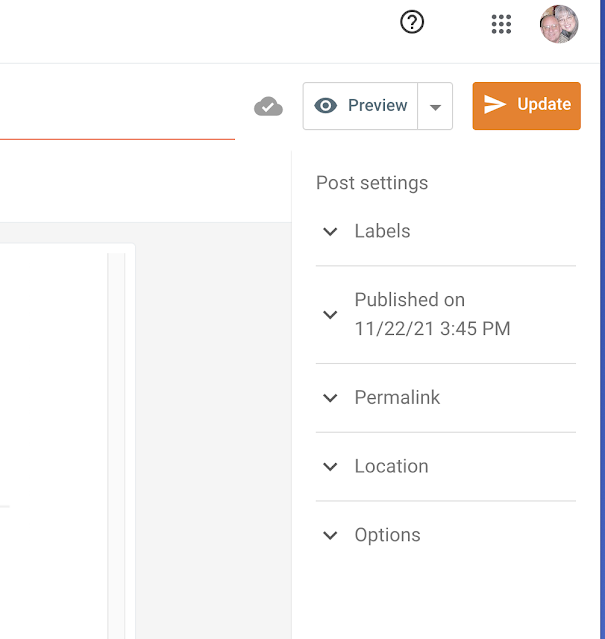







No comments:
Post a Comment